I've tested out PCLinuxOS back in early 2008 (or was it late 2007?). Now I'm taking a harder look at it as a desktop system for everyday use because I'll be installing this on my Dad's computer. And I'll have to deal with any aftermath.
I know. This is a bad time to review 2007, as the 2009 betas are now in testing, and release is imminent. I think for that very reason, now is a good time for a review, and a follow-up later on.
PCLinuxOS Basics
PCLinuxOS is a rolling update distribution. This means there are no versions. Updates to packages are pushed to the online repository, which can be downloaded via Synaptic or apt-get at any time. Once enough changes have been made, a new ISO image is generated. In theory, one could install a system with a 5 year old CD, update the system, and you'll have the same system as installing from last year's CD and doing the same updates. The only differences would be anything related to the installer.
Booting
Let's get started! I used the pclinuxos-2007.iso CD image to do the install. I fired up the computer and was greeted by a nice looking spash screen with several options. I used the default of LiveCD. Note: If ever you have to enter kernel parameters, this is where you do it.
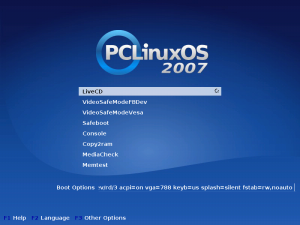
After the CD booted into X, I was asked a few questions regarding keyboard, location, and timezone. Now I'm being asked to configure a connection. Specifically, a network connection. Options include standard ethernet, DVB satellite, cable modem, DSL, ISDN, Wireless 802.11, GPRS/Edge/3G, Bluetooth DUN, and basic DUN with a modem. This is a really great feature to be able to configure the network before booting to the desktop. This way you'll know if there's a problem before getting to the desktop. So, I start my network and tell it to use DHCP.
This live CD boots to a login manager. Here, there's the choice of logging in as root or guest. The account passwords are listed in the upper-left hand corner of the screen, so there's no need to look for the passwords. Let's log in as root and start installing.
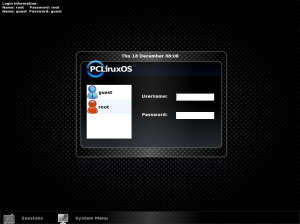
Installation
After logging in, I'm presented with an easy-on-the-eyes, uncluttered KDE desktop. So let's click on the Install PCLinuxOS icon. I want to do custom partitioning. Even for a desktop, there's a few things I like to do other than cramming everything in one partition. I'm surprised that I'm warned to backup all my data before continuing, but it's a good safety feature for those who click without thinking.
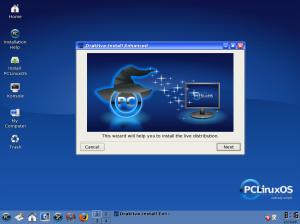
I am, however, a little underwhelmed by the partitioner. It feels kind of clutsy to use a slider to adjust the size of a partition. This is certainly not the best partition program out there. But, I like customizing, and many people just go with the defaults.
The bigger issue is that it seems like there would be difficulty in setting up the logical volume manager on install. After attempting to create a logical volume, the partitioner tells me that the lvm2 package is not installed. If one wanted LVM, it would be off to the documents, and/or the forums. I decided not to pursue this any further, as I typically use static partitions.
After partitioning and formatting, the installation went smooth. Install GRUB, add a user, reboot, login, and I was working in a desktop.
Besides an overly basic partitioner, I do have a few thoughts about the entire install process. Where's the Back button? And why not collect all the information, install, and then reboot? Instead of: Enter info. Wait for install. Enter info. This isn't as bad a Debian install. But it's not Ubuntu or Fedora, either.
Working Install
Clean, simple, and visually pleasing - if you like the color blue. Residing in the bottom panel is the K menu, Show Desktop button, Home Folder, KDE Control Center, Mandriva style Configure Your Computer, Synaptic Package Manager, and Firefox. For someone who is looking at their first Linux desktop, I think this is about perfect. Maybe add an OpenOffice launcher - maybe. If it were my desktop I'd yank Synaptic and the Mandriva style configuration panel, and replace it with Bluefish and KMyMoney. I use those far more often.
After logging in, it's time to go through and see how the default install compares against my list of basic needs from an OS.

Internet Software
We've got our familiar Firefox. The nice thing is the Flash player is already installed, and it's the official Flash player from Adobe. No screwing around. If memory serves, on Ubuntu, installing the Adobe Flash player required downloading and installing it - for each user. Also nice is the fact that Opera and Konqueror are partially supported (as of this writing).
Thunderbird is installed and ready for action. As are other goodies, such as Frostwire (Gnutella client), Ktorrent (in lieu of Bittorrent), Xirc, and Kopete for instant messaging across Yahoo, MSN, AOL, and some others.
EDIT: After using this for a while, I had to install Flash Player 10 from Adobe's site. There was a website that required Flash 9 (which PCLOS, has in Beta form) but it did not work.
Home Office
PCLOS comes with the cross-platform, 99% Microsoft Office compatible, OpenOffice.org. Equipped with a word processor, spreadsheet, slide show creator, flowchart/diagram maker, and database creator. And, for those interested, there is another integrated office program called Koffice, available in the repos.
For those looking for a MS Publisher replacement, one is not installed by default. But Scribus is easily installed.
The Adobe Acrobat Reader is not installed. But don't let that disturb you. The Acrobat Reader is just Adobe's offering for a PDF viewer. There's about half a dozen PDF readers in the repos. Konqueror, KDE's all-in-one file manager, web browser, and network browser, has built in support for displaying PDF files. If you can double click a PDF file, Konqueror will respond by displaying its contents, bookmarks and all.
One thing that is lacking is a personal finance program. The two main programs are KMyMoney and Gnucash. They are in the repos. My personal choice is KMyMoney. I just don't care for Gnucash. But check it out. You just might like it!
Music
My favorite music player, regardless of what desktop you use is Amarok. It's amazing what this program will do. It'll organize your music, put playists together, connect to the Wikipedia and get info on the currently playing artist, and even retrieve lyrics to the current song. There is even support for portable MP3 players. I own a non-iPod music player that doesn't support playlists. So I just drag my music files into the player via a file manger.
MP3 and OGG codes come with the default install of PCLOS. OGG is the Vorbis audio format. Due to a potential licence problem with MP3, (and my ideals), I'll stick with Vorbis. My player supports it. So I'm fine with that.
K3B, a CD/DVD buring software, has the ability to rip audio CDs. Since I've been on Ubuntu for a number of years, I've been using Sound Juicer for this task.
Photos
For photo editing, the Gimp is old faithful. I've touched up some pictures, taken out red-eye, and even turned parts of a color picture into black and white. There's a lot I like about the Gimp, and there's some I don't like. Red-eye removal is sort of an art, and takes patience. The Gimp is fairly comparable to Adobe Photoshop, and equally comparable in its complexity. It does take some patience to grasp certain, shall we say, elements. But if you do things with any sort of frequency, as with anything, it turns into a no-brainer.
You'd think, that after taking over 13,000 digital pictures, that I'd use some sort of photo album software. Well, I don't. I organize my pictures in a hierarchy based on dates the pictures were taken. But as this is my first Linux distro review, I thought it would be prudent to include this in a review. PCLOS includes Kalbum, and digiKam. After looking at both interfaces, I'm immediately drawn to digiKam. It's laid out similar to Amarok, so I feel right at home. After poking around for a bit, I like it.
Video
There are 3 video players that come shipped with PCLOS. They are Kaffeine, KMplayer, and Mplayer. Each have their own quirks. Between those, and the other available in the repos, you should find one or two that will serve your needs
Codecs are another issue. If you have any kind of existing media collection, you'll want to install w32-codecs-all. This will allow playing of several popular formats that Windows supports. I find it odd that it doesn't include this right off the bat, considering MP3 support is installed by default.
Update the System
Just like every operation system, PCLOS needs to be updated. It's highly recommended to update the system after installation, before installing any other software. This is really easy.
Open the Synaptic Package Manager. It's the red and gray "S" on the bottom next to Firefox. Enter the password for root. After Synaptic comes up, click on "Reload". This updates the software list on your computer with the current list in the repo. Some packages have been removed, replaced, or updated. Then, click on "Mark All Updates". This check marks all packages that need to be updated. Then, click "Apply", and grab yourself a cup of coffee. Preferably coffee flavored coffee ;) You may need to reboot after all is done. That's it.
What to Add
So, here's my bullet list of programs that need to be added to bring PCLinuxOS up to my personal standards. As always, your ideas may vary.
- Scribus -- Desktop publishing (scribus)
- KMyMoney2 or Gnucash - Personal finance management (kmymoney2 or gnucash)
- Additional video codecs (w32-codecs-all)
There's over 8300 packages in the PCLOS repo, compared to Ubuntu's over 23,000. And unless I figure out exactly what Ubuntu has, that PCLOS doesn't, that I really need, I can't find a reason to miss the almost 15,000 packages. The only thing I can do is recommend LinuxOS to just about any newcomer to Linux. I'd even recommend it someone who's been using another distro for a while.
After a week or so of messing around with this distro, I have to say that PCLinuxOS's tagline of "The Distro Hopper-Stopper" is really accurate. I'll venture a guess that most people who use this distro will stick with it for quite some time. I can't see why this distro wouldn't fill the computing needs of most people out there.
So far the only snag was having to install the Flash player from Adobe's site. A minor annoyance, but nothing that can't be easily done.
-- Doctor Rockhopper
No comments:
Post a Comment